Final Vision Project Completion
Well this has been quite the learning journey for me! I have
learned so much in our LIBE477 course and will continue to use my new knowledge
and skills that I have obtained in my everyday teaching.
When I started this course I was not the biggest advocate and
user of technology in my primary classroom. I had concerns about the amount of
screen time children these days are exposed to and also felt that I, as the
educator, didn’t know much about educational apps nor felt confident in using
them alone in my classroom. I had only ever used educational apps on the iPads when
other supports were in the room. For example, I have used the iPads with our
big buddy class to do coding or create research presentations but that was not very
often at all.
I am lucky to have a SmartBoard in my room but I knew I was
not using it to its full potential. I use it as an interactive whiteboard, to
play video clips, and use some of the manipulative and image features for math
lessons. I knew there were so many more possibilities. But time has always been
an issue and I never seemed to be able to find the time to explore the
SmartNotebook features to its full potential (or any new technology for that
matter).
I also wanted a better way to communicate with parents and
share updates and pictures of their child’s learning in our classroom. I have
used email in the past but knew there were so many other options out there and
more informative and ongoing ways to communicate.
However, my thinking has changed throughout this course. My
hesitations have now become actions, and I was able to explore technology tools
to serve this course and my own learning and classroom needs. During this
course, I have learned about so many great educational apps, about different
technology usages in the classroom, and about sharing and communicating with
parents using technology.
When I set out on my Final Vision for the Future, I opted to
create a classroom website. The benefits of classroom websites kept popping up
in my research throughout this course. Such articles as Keeping parents in the loop and Teachers
going high-tech, reiterated my need for a classroom website and a better
way of communicating and sharing with parents than just weekly emails.
(Image free to use from Google images)
Through a class website, I thought I would be able to share
the activities of my classroom with my parents and fellow colleagues more
openly. When I started to delve into it a little deeper however, I really
didn’t like the idea of not being able to post pictures of student faces and
having to be careful of the pictures I did take. I had these concerns even
though all my parents had signed a media consent form. Our district provides this form at the
beginning of the school year asking parents to give permission for their
child’s photo to be shared on classroom websites.
I knew I would feel much more comfortable sharing photos,
even though I had permission, on a more secure and password protected site.
Therefore, I opted for the Shutterfly Class Share platform that can be found on
the Shutterfly website. Most people
know Shutterfly for its picture storage and print ability. It is not as common
a choice for a class website as say, Weebly, but I chose this platform for a
couple of reasons. One reason is only members you add (ie. parents) have access
to the site. I also liked how the site notifies parents when a new post is made
and how parents can add content and pictures to the site as well. In addition,
the class site comes with ready to use page tabs. It has a calendar option,
volunteer sign-up page, contact list, picture albums and videos tab, blog
commenting section, useful links area, and a file upload spot for documents. Lastly,
there is a Share Sites app that the teacher and parents can download for free
onto their device or phone, so they can add photos or comments quickly and
easily to the website. This I really liked because in my weekly emails, I never
included photos to the parents because my iPhone was not synced with my desktop
computer at work. Now I don’t need to worry about saving my photos to a
computer in order to share them out. I found this blog post that also
reiterates the points I have made and agrees that this website platform has simple
features that come ready to use when you sign up for free.
Image retrieved from Shutterfly Mobile Support app.
But having such a secure website posed another problem. How
would I share what I had created with our LIBE477 class. A recommended option
was to create a screen share video explaining how I created my website. I had
never created a public video before so this was all new to me. After some research
and some trial and error with other video options, I decided to use Screencast-o-matic to create my
video. It took some time to figure out where the record button was but after
that minor setback and a few updates needed on my computer, I found the program
easy to use with good volume and it didn’t have any delay issues when recording
(which is what I had experienced using QuickTime as a previous video option).
However, I was very hesitant to even start. I didn’t know
what I was going to say or sound like. As ridiculous as it sounds, I kept
stalling to begin. I am not someone who likes to post videos of myself on
social media or other public sites, so this was pushing me out of my comfort
zone for sure. But I knew that I didn’t have to post the first video attempt
and could try again, so that helped ease my apprehension. I also wanted to
create a short “How to” video walking the viewer through the steps to create a
Shutterfly class share website. I wanted my video to be short because when I
search for “How to” videos, I am always drawn to short videos that do not take
up much of my time. So I told myself I can do a short video, no sweat. Yet,
when I finally started, I talked and discussed the features easily and it
wasn’t as intimidating as I thought it would be. Because of this, my video
ended up being longer than anticipated. I did a few more video retakes but each
time they were longer not shorter. In each video retake, I ended up forgetting
something that I had mentioned in the previous video but would add something
new to the next video. So alas, none of the videos were perfect and I think you
will always make changes when recording, not matter how many retakes you do. But
I believe the more exposure I have to making these types of videos the better I
will get at it (and hopefully the shorter they will become). The video I
decided to share with the wider world on my blog and on Youtube is actually one
of my longer videos, go figure!
Throughout this process, I sure did learn a lot about both
creating a website and a screen share video, and the things you need to consider.
Since my website comes from an American site, I had to ensure our district
media consent forms were adequate. Even though only members can access my site,
it is still American, so I was also cautious about what personal information
about my students I would include and refrained from including their last names
in the contact list and their birthdays on the calendar. In addition, I didn’t
want certain information to be seen in my screen share video so I had to think
about how much of my website I could show in my video or how much I would need
to limit and not include until after my video was completed. I never planned to
post any student work samples on my website as this is meant to be a general
communication tool with all the families in our class. But I do plan to include
examples of lesson worksheets or documents to help support the new curriculum.
I also plan to continue to post pictures of students engaged in an activity in
addition to my weekly updates about school events and our learning units,
themes, and initiatives.
Some other tips and tricks about the website I wanted to
point out that I forgot to mention in my “How to” video are:
1. The file option on the right side of the page
can be collapsed to hide it or be added to. I have not added anything yet but
you can add .pdf or .doc attachments of handouts, worksheets, homework, or
class posters. I can see myself posting our newly developed “I can” statements
here for parents to see or our monthly Home Reading log sheets in case students
lose them.
2. Each year you will have to create a new class
site but the previous year’s site can be archived. You would continue to use
the same username and password but just create a new class site template and
change the website name to something you have not used before.
3. You want to ensure that you have JavaScript
enabled and updated on your computer when using Shutterfly class share. I was
using Firefox as my web browser and JavaScript continued to fail to load my
webpage. I “googled” how to fix it and the steps still didn’t work so I
switched to Safari and it works fine on that. I’m not sure why Firefox was
acting up for me but I would recommend another web browser or have JavaScript
updated.
4. There are no limitations to the amount of photo
storage on the site, so you can add pictures throughout the year with no
worries.
5. Many website platforms are American based and so
the main issue you encounter is having information stored outside of Canada.
Just keep this in mind when choosing a platform and ensure you have media
consent forms signed.
All in all, I like Shutterfly because of the simple website
platform and ability to add photos effortlessly, but there are definitely other
options out there worth considering. Some other private communication class
website apps you could look into for your classroom are Bloomz, SimplyCircle, and Homeroom. From what I can gather, these app
and website platforms are more connected to your phone. I like Shutterfly
because it keeps my personal phone information private as I don’t want parents
to contact me directly on my personal phone and would rather them use the school
phone number or my email and website for communicating and contacting me. As I mentioned earlier, Shutterfly
does have an app to access the website but there is no texting option between
teacher and parents. However, this is my first time using Shutterfly so I will
see what feedback I get and how successful it is with my parent community. Being
reflective and open to suggestions is something I want to keep in mind with
this new website endeavor.
Also with my new videoing skills, I can now see myself
creating more “How to” videos. My next project might be to create a “How to”
video for my ELL parents on how to login to Raz Kids for my student Home Reading
program. I can even include this video right on my class website. Also
depending on the feedback I get from my parents, or if there is a lot of
confusion or difficulty on how to log in to my Shutterfly class website, I can
make a “How to” video for logging into that. I don’t anticipate much difficulty,
but I will wait and see what feedback I get after sending out the initial written
description of this new website with steps to log in.
Now that I have this site and there is an easier way to
share photos (straight from my phone if I want), I feel that I will be more
inclined to communicate and reach out to parents, and allow more of a window
into our everyday classroom activities. Up until now, I had never really done
that. All I had done was send weekly email reminders of updates or a quick
blurb about what we would be working on in the coming weeks. I think this will
be a nice way to add some visuals to those written updates and help my ELL
parents understand and see what their children are taking part in at school. I
am hoping that eventually I can get a class iPad so I don’t have to use my
personal phone all the time. With the class iPad, picture taking and
documenting our learning will be a joint effort between myself and my students.
I would love for my students to take the initiative and be able to snap
pictures throughout the day when they feel they have done something worth sharing
on our website. This would be helpful to me too, as I always forget to take out
my camera!
Image retrieved from Google images
In summary, there were a lot of “firsts” for me in this
course. Before this course, I had never used and read an eBook, never blogged
before this course, never commented on blogs, never used giff images, never
embedded videos, never created a class website, never tweeted on Twitter, never
created a screen share video, never created an online survey, and never posted
something on Youtube. I have learned many valuable skills both from trying
these things out and also reading and learning from others. As silly as it
sounds, I have realized the immense benefits of “googling” articles or
searching for “how to” videos when you need help (especially with fixing a tech
problem). I know many people have been doing that for years, but for me that
was never a natural step in my learning or problem-solving quest. I would tend
to ask people, not ask google. Now I do both!
I am hoping my “How to” video will help others who are seeking
an easy and secure class website platform to use, just like so many “How to”
videos have helped me throughout this course.
Bibliography
Bloomz webpage (2016). Retrieved from https://www.bloomz.net/
Haines, R. (2013). Keep parents in the loop with a class
website. Learn NC. Retrieved from http://www.learnnc.org/lp/pages/6639
Homeroom webpage (2016). Retrieved from https://gethomeroom.com/
Kuhn, S. (August 15, 2012). Teachers going high-tech:
Classroom websites. Retrieved from http://www.sheknows.com/parenting/articles/968211/classroom-websites
Robbins, J. & Oleson, A. (December 22, 2011). 5 reasons we love
Shutterfly for connecting parents to our classrooms. Retrieved from https://wdmtech.wordpress.com/2011/12/22/shutterfly/
Screencast-o-matic webpage. (n.d.) Retreived from https://screencast-o-matic.com/
Shoemaker, B. (November 30, 2017). Shutterfly Class share
website – platform setup. Youtube.
Retrieved from https://www.youtube.com/watch?v=UMWvUnbcYDo
Shutterfly webpage. (n.d.) Retrieved from https://www.shutterfly.com/classroom-share/
SimplyCircle. (January 19, 2016). How SimplyCircle differs
from Shutterfly Share Sites. Retrieved from https://www.simplycircle.com/how-simplycircle-differs-shutterfly-share-sites/
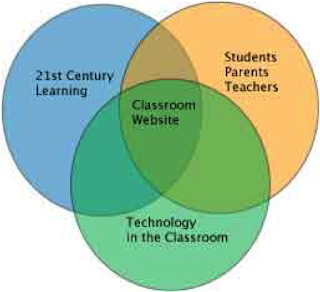




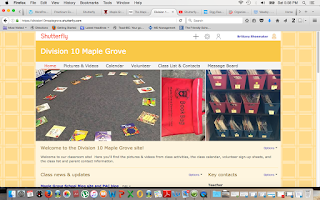
You did it! What a journey it has been and your thoughtful reflections have shown the full process from start to near finish! Thank you for posting so many tips and the "how to" video. If I find myself creating a class website in the future, I know I will refer back to this post (and past posts) to regain ideas and insight.
ReplyDeleteWow! Your research and careful considerations really paid off! I like how well you matched your "Must Have" list to this platform, and the bonus is also how visually attractive it is. I really like the privacy settings and the notification email feature - as a parent a little reminder for field trips and special events is a plus indeed. This is such a great tool to have in place and use throughout the years. Congratulations!
ReplyDelete